On this page, I will show you step-by-step on how you can transfer your domain from Godaddy to any other registrar (I will use Namecheap as an example). Before I get to the actual steps, let me share with you why I decided to transfer my domains to Namecheap. You can skip that part if you wish.
Godaddy or Namecheap?
I have been using Godaddy for years as a registrar for all of my domains. I had over 30 domains with Godaddy, I like their domain management tools & overall interface. However, recently I decided to transfer some of my domains to Namecheap because they have almost the same good reputation & reliability but with a better domain renewal pricing for the long term.
Some Domain name providers offer a very low intro pricing to attract more customers, then they raise their domain renewal pricing to make more money in the long term, that’s exactly what Godaddy does.
- With Godaddy, you can get a .com domain for as little as $0.99, and the renewal pricing usually runs at $14.99/yr.
- With Namecheap, you get a .com domain for $10.69/yr (including Whois Guard for 1 year free)
So GoDaddy or Namecheap? In terms of Pricing:
- If you are looking for the best deal for a 1-year domain, you don’t mind transferring your domain later >> Godaddy
- If you want to stick with one domain registrar for years to come without the hassle of transferring domains >> Namecheap
How To Transfer a Domain Name From Godaddy To Namecheap:
1) Unlock Your Domain with Godaddy
- Login to your Godaddy account and click on the Domains tab.
- Choose the domain you want to transfer and click on manage.
- Under your domain settings, next to “Lock” click on manage.
- Select “off” and click save to unlock your domain
 2) Obtain EPP Authorization code
2) Obtain EPP Authorization code
- Under your domain settings, scroll down to “Authorization code” and click on Email my code

- Check that your administrative email is correct, and click send
 3) Order a Domain Transfer at Namecheap
3) Order a Domain Transfer at Namecheap
- Go to Namecheap (your new registrar) and under the Domains tab, select “Transfer”
- Then simply enter the Domain Name you want to transfer and continue to place your order
 As you can see, with each domain transfer to Namecheap, you get a Free Whois Guard for the first year which is another cool thing.
As you can see, with each domain transfer to Namecheap, you get a Free Whois Guard for the first year which is another cool thing.
Hint: On this step, you can enter your Domain Authorization code by clicking on “Set EPP code”, or you can enter it later after you place your order as shown in the next step.
4) Enter Your EPP Authorization code at Namecheap
Check your email to look for the Authorization code sent by Godaddy in step 2.
- Now go to your Namecheap account, and view the domains in your account by clicking on view

- Under Transfers, click on Transfers in Progress.

- Select your domain, paste your domain EPP Authorization code there and hit Submit EPP Code.

After submitting your EPP code, you will receive a transfer approval email from Namecheap within 24 hours.
 5) Approve Transfer Request Sent by Namecheap
5) Approve Transfer Request Sent by Namecheap
Check your email for Namecheap’s transfer request, and click on the link inside that email. You should see an agreement page that looks like this:
- Simply select I approve, and hit Submit
Note: Once you have approved that Agreement, the transfer should take place within five (5) calendar days, normally less. I normally had my domains transferred within 24 hours.
Bonus Step: Speed up the Transfer Process
This step is important if you want to speed up the transfer process.
- Login back to your Godaddy account.
- Next, to your Domains, Click on Manage.
- Under Domains, Select “Transfers” from the drop-down menu.

- Under “Pending Transfers Out”, you should see your domain name/s there.

- Simply select “Accept Transfer” and click Ok
 That’s it. After doing that last step, you should expect your domain to be transferred within 1-day maximum. This same process can be applied to transfer a domain name from any domain registrar to another.
That’s it. After doing that last step, you should expect your domain to be transferred within 1-day maximum. This same process can be applied to transfer a domain name from any domain registrar to another.
Note: When a domain is transferred from one registrar to another, the name servers associated with that domain (DNS) will remain the same, so if you are using your old registrar name servers (ex: ns1.OldRegistrar.com and ns2.OldRegistrar.com), your domain will have a downtime as the Old Registrar’s name servers will stop responding and you will then need to update your DNS with your New Registrar’s name servers.
However, if you are using the DNS of your hosting, transferring a domain will not cause any problems or downtime for your website as in that case your DNS will not change during the transfer.
If you liked that post, help others by sharing it.







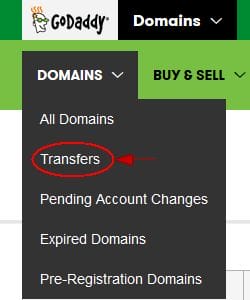

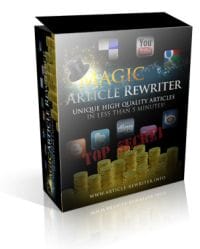
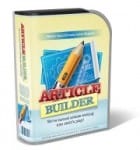


Thanks for the tips Andrew, I’ve been looking into this for a while now and this worked like a charm! Legend!
The fields have changed a bit but this still works! Cheers!
I’m glad it helps. Thank you for your comment Anthony
It works. Thanks a lot for the information you shared.
I am happy I finally got this info. Will be moving my two domains out of Godaddy soon. Their renewal charges are killing.
Thanks for the well-explained tutorial.